Marion – Illinois
Radars
I/A = Interactive Radar
- Ohio Valley Regional
- Central United States
- I/A – Mt. Vernon, IL.
- I/A – St. Louis, MO.
- I/A – Evansville, IN.
- I/A – Poplar Bluff, MO.
- I/A – Cape Girardeau, MO.
- I/A – Paducah, KY.
- I/A – Hopkinsville, KY.
- I/A – Rest of Kentucky
- I/A – Dyersburg, TN.
- I/A – Memphis, TN.
- Nashville, TN. – Regional
- Regional Radar
- Zoom Radar
Interactive Radar Controls - Press + To Open
Click on any heading below to review usage and instructions.
Interactive Radar
Welcome to our online Interactive Radar.
To begin using the radar, choose a map by clicking on one of the images above. When you click on an image the system will begin to load the most current weather data. When the radar loads you will be able to use the check boxes at the top of the page to turn the radar features on and off.
Radar Button
The Radar button is pre-selected when you launch a radar display. This display is the standard radar display most people are familiar with seeing.
Radar essentially detects the location and the intensity of precipitation. The intensity is measured in units called dBZ.
The intensity scale is on the left-hand side of the radar window and ranges from light precipitation represented by the blues and greens, to the intense precipitation, represented by the reds and purples. The most extreme precipitation intensity on this scale is white.
Winterize Button
This button changes the radar imagery to detect winter precipitation like rain, freezing rain, sleet and snow. The legend on the left side also changes to indicate the winter precipitation type.
This highly advanced feature allows you to track winter storms and monitor the type of precipitation falling in a particular area.
Rainfall Button
The Rainfall button displays the estimated rainfall distribution across the entire radar screen. You will note the scale on the left-hand side has changed to a color table representing amounts of rainfall from a trace to over 14 inches.
Notice the first three shades of blue at the bottom of the scale from 0 to 1. These specific colors represent rainfall amounts from a trace to 1/3″, and then from 1/3″ to 2/3″, and then from 2/3″ to 1″, respectively.
Storm Track Button
This will overlay a storm track on every significant storm. The line extending from the storm points in the direction of motion, and the end of the line gives you an idea of where the storm will be in one hour.
The tick marks along each line gives you an idea of where the storm will be in 15-minute increments out to one hour.
Therefore, if a line passes over a particular town, you can expect the storm’s arrival within a one hour period.
Hail Button
This simple button activates the results of an extremely complex program that analyzes every storm in three dimensions and calculates the maximum size of hail stones within each storm.
As you can see in the scale on the left-hand side of the radar window, a small white ball icon is plotted when the radar detects pea to dime-sized hail. A slightly larger white ball with an inscribed letter “P” indicates penny-sized hail.
Once the hail reaches one inch or more in diameter (about the size of a quarter), a relatively large white ball icon is plotted with the size of the hail stone (in inches) inscribed within the ball.
Rotation Button
It is possible to detect areas of rotation within a thunderstorm. These rotation centers are identified by a gray swirl icon.
It must be emphasized at this time, however, that just because a thunderstorm has developed rotation, it does not necessarily mean that this rotation is a tornado. Nor does it mean that it will continue to develop and eventually produce a tornado.
Thunderstorms often produce areas of rotation that come and go without producing severe weather or any damage at all.
But when these rotation centers persist for more than 10 to 15 minutes, their chances of producing severe weather of some kind – whether it is large hail, damaging winds and/or tornados – significantly increase.
Intense Rotation Button
Areas of particularly strong rotation are indicated by either a purple swirl icon or a purple arrowhead as indicated by the legend on the left-hand side.
The purple swirl icon simply means that intense rotation was detected, but it was located in the upper-level parts of the storm rather than near the bottom. Thus, it is not likely that this intense rotation has made it to the ground.
The purple arrowhead means that intense rotation was detected in the lowest levels of the storm, and therefore has a higher probability that it is actually extending down to the ground.
It should be pointed out that due to the curvature of the earth, it is not possible for any radar, no matter how powerful, to see what is going on directly at ground level.
However, when a purple arrowhead is observed on the radar – and especially if it is preceded by and/or coincident with a long lived rotation center as indicated by a gray or purple swirl icon – a Tornado Warning is often issued. Listen to local media or NOAA Weather Radio for the latest information.
Warnings Button
The severe weather warnings displayed on the radar are not simply an outline of the county being warned. The outlines produced by our radar specifically point out which part of the county (or counties) will be affected by the storm.
The warnings are also dynamic in the sense that they move with any change in storm motion. Thus if a storm takes an unexpected turn to the left or right, the warning outline will adjust to reflect those areas under the greatest threat and which areas are in the “all clear”.
Please listen to NOAA Weather Radio and local media for the latest information on watches and warnings.
Zoom Feature
To zoom in and out on the radar please click on the Enable Zoom button under each radar. Place your cursor on the map image and click the left mouse button. You can pan around the image by holding down the left mouse button and moving your mouse. To return to the zoomed out view of the map simply press the button that says Click to Unzoom.
Interactive Radar Controls - Press + To Open
Click on any heading below to review usage and instructions.
Interactive Radar
Welcome to our online Interactive Radar.
To begin using the radar, choose a map by clicking on one of the images above. When you click on an image the system will begin to load the most current weather data. When the radar loads you will be able to use the check boxes at the top of the page to turn the radar features on and off.
Radar Button
The Radar button is pre-selected when you launch a radar display. This display is the standard radar display most people are familiar with seeing.
Radar essentially detects the location and the intensity of precipitation. The intensity is measured in units called dBZ.
The intensity scale is on the left-hand side of the radar window and ranges from light precipitation represented by the blues and greens, to the intense precipitation, represented by the reds and purples. The most extreme precipitation intensity on this scale is white.
Winterize Button
This button changes the radar imagery to detect winter precipitation like rain, freezing rain, sleet and snow. The legend on the left side also changes to indicate the winter precipitation type.
This highly advanced feature allows you to track winter storms and monitor the type of precipitation falling in a particular area.
Rainfall Button
The Rainfall button displays the estimated rainfall distribution across the entire radar screen. You will note the scale on the left-hand side has changed to a color table representing amounts of rainfall from a trace to over 14 inches.
Notice the first three shades of blue at the bottom of the scale from 0 to 1. These specific colors represent rainfall amounts from a trace to 1/3″, and then from 1/3″ to 2/3″, and then from 2/3″ to 1″, respectively.
Storm Track Button
This will overlay a storm track on every significant storm. The line extending from the storm points in the direction of motion, and the end of the line gives you an idea of where the storm will be in one hour.
The tick marks along each line gives you an idea of where the storm will be in 15-minute increments out to one hour.
Therefore, if a line passes over a particular town, you can expect the storm’s arrival within a one hour period.
Hail Button
This simple button activates the results of an extremely complex program that analyzes every storm in three dimensions and calculates the maximum size of hail stones within each storm.
As you can see in the scale on the left-hand side of the radar window, a small white ball icon is plotted when the radar detects pea to dime-sized hail. A slightly larger white ball with an inscribed letter “P” indicates penny-sized hail.
Once the hail reaches one inch or more in diameter (about the size of a quarter), a relatively large white ball icon is plotted with the size of the hail stone (in inches) inscribed within the ball.
Rotation Button
It is possible to detect areas of rotation within a thunderstorm. These rotation centers are identified by a gray swirl icon.
It must be emphasized at this time, however, that just because a thunderstorm has developed rotation, it does not necessarily mean that this rotation is a tornado. Nor does it mean that it will continue to develop and eventually produce a tornado.
Thunderstorms often produce areas of rotation that come and go without producing severe weather or any damage at all.
But when these rotation centers persist for more than 10 to 15 minutes, their chances of producing severe weather of some kind – whether it is large hail, damaging winds and/or tornados – significantly increase.
Intense Rotation Button
Areas of particularly strong rotation are indicated by either a purple swirl icon or a purple arrowhead as indicated by the legend on the left-hand side.
The purple swirl icon simply means that intense rotation was detected, but it was located in the upper-level parts of the storm rather than near the bottom. Thus, it is not likely that this intense rotation has made it to the ground.
The purple arrowhead means that intense rotation was detected in the lowest levels of the storm, and therefore has a higher probability that it is actually extending down to the ground.
It should be pointed out that due to the curvature of the earth, it is not possible for any radar, no matter how powerful, to see what is going on directly at ground level.
However, when a purple arrowhead is observed on the radar – and especially if it is preceded by and/or coincident with a long lived rotation center as indicated by a gray or purple swirl icon – a Tornado Warning is often issued. Listen to local media or NOAA Weather Radio for the latest information.
Warnings Button
The severe weather warnings displayed on the radar are not simply an outline of the county being warned. The outlines produced by our radar specifically point out which part of the county (or counties) will be affected by the storm.
The warnings are also dynamic in the sense that they move with any change in storm motion. Thus if a storm takes an unexpected turn to the left or right, the warning outline will adjust to reflect those areas under the greatest threat and which areas are in the “all clear”.
Please listen to NOAA Weather Radio and local media for the latest information on watches and warnings.
Zoom Feature
To zoom in and out on the radar please click on the Enable Zoom button under each radar. Place your cursor on the map image and click the left mouse button. You can pan around the image by holding down the left mouse button and moving your mouse. To return to the zoomed out view of the map simply press the button that says Click to Unzoom.
Radars
I/A = Interactive Radar
- Ohio Valley Regional
- Central United States
- I/A – Mt. Vernon, IL.
- I/A – St. Louis, MO.
- I/A – Evansville, IN.
- I/A – Poplar Bluff, MO.
- I/A – Cape Girardeau, MO.
- I/A – Paducah, KY.
- I/A – Hopkinsville, KY.
- I/A – Rest of Kentucky
- I/A – Dyersburg, TN.
- I/A – Memphis, TN.
- Nashville, TN. – Regional
- Regional Radar
- Zoom Radar